怎么卸载Windows10系统中的补丁
微软为了能够让windows10系统更加稳定的运行,时常会推送一些更新。不过因为有些更新补丁不仅不能提供帮助,反而会给系统造成不良影响。那么怎么卸载Windows10系统中的补丁呢?一起来看看吧。

1、打开【菜单】键,点击【设置】。
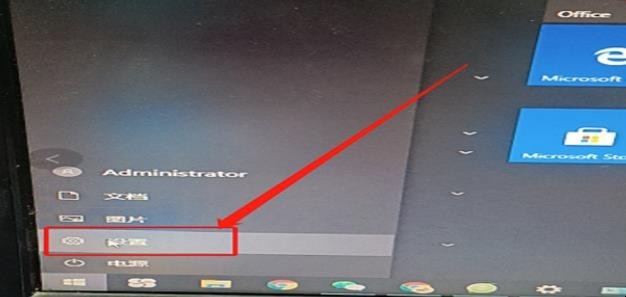
2、点击搜索【控制面板】。
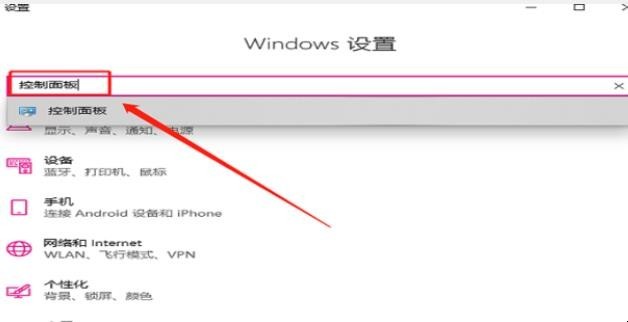
3、找到【程序】,点击【卸载程序】。
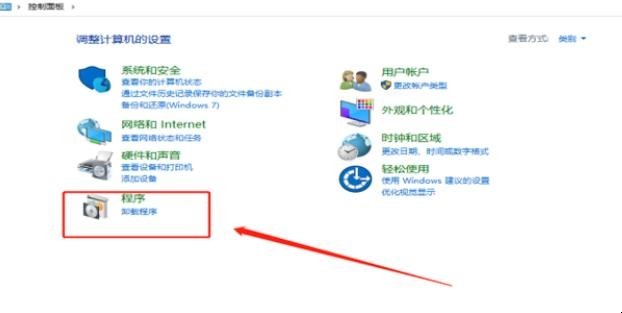
4、点击【查看已安装的更新】。
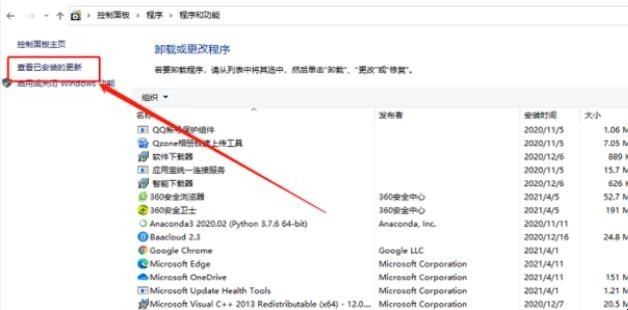
5、选择想要卸载的更新,鼠标右键点击一下,点击【卸载】。
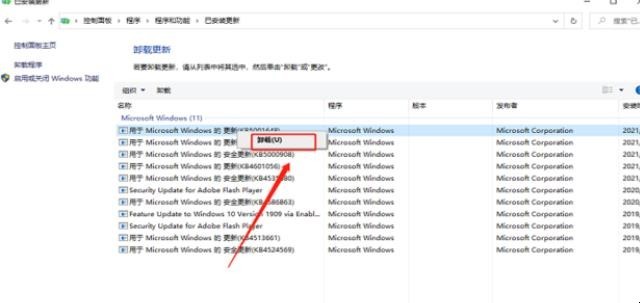
6、点击【确定】。
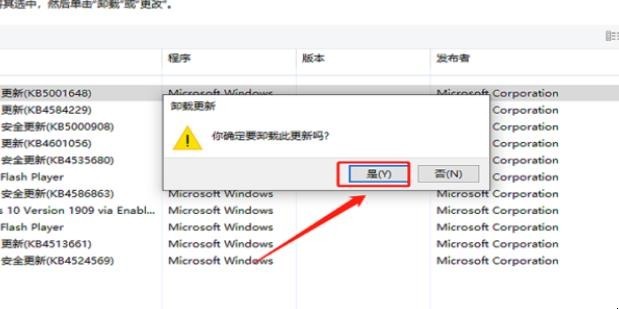
7、最后重启一下系统就完成了。

以上就是关于怎么卸载Windows10系统中的补丁的全部内容。